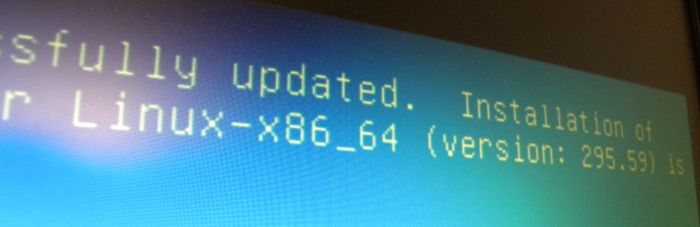
I just installed the latest Linux Mint 13 MATE (64-bit). The recommended NVIDIA drivers for Mint 13 are from the R295 family (R295.59 as shown in the header image). Here is a quick (and dirty?) way to install the latest R302.11 drivers in order to enjoy your brand new GeForce GTX 680/670/690 (a GTX 680 in my case).
- Step 1 – Download the R302.11 drivers. You can grab them from this thread: NVIDIA drivers 302.11 for Linux, FreeBSD and Solaris. I downloaded NVIDIA-Linux-x86_64-302.11.run.
- Step 2 – Stopping the display manager / X-server. Open a virtual console with [Ctrl+Alt+F1]. Under Mint 13, the display manager is called mdm (Mint Display Manager). Here is a radical way to stop it:
sudo killall mdm
- Step 3 – Installation of the drivers:
sudo sh NVIDIA-Linux-x86_64-302.11.run
Follow the messages, I said OK for all.
- Step 4 – Reboot the system:
sudo reboot
- Step 5 – Check your drivers. Open a terminal and type:
nvidia-settings
You should see this NVIDIA settings pannel:
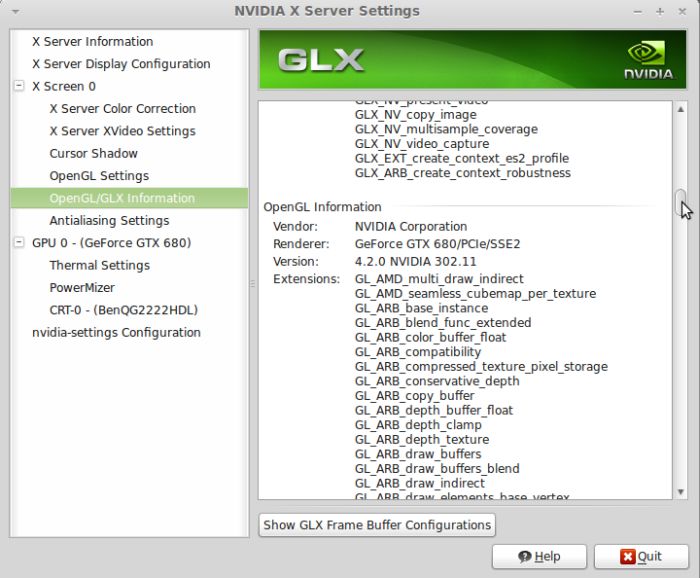
Remark: if the X-server crashes (after an update of the X-server or an update of the Linux kernel), try to re-install the graphics drivers, that can help.
Manually installing via .RUN file does not hook the driver in the DKMS autorebuilder so basically you need a new nvidia.ko module if you upgrade your kernel. Upgrading X usually messes up the GL libs links so a reinstall is again recommended. An easy way to test if you need to reinstall is to look at the OpenGL Info like in the picture, usually if the driver has a problem the nvidia-settings program crashes there. 😉
Many thanks for the help – repeatedly trying:
sudo service mdm stop
and then starting the installer, gave me the “X erver is running” message. (Einstein’s definition of stupidity: Repeatedly performing the same sequence of actions expecting a different outcome.)
The “killall” did it!
Again, thanks.