
Article index:
1 – Overview and Gallery
When I work neither on my development open-case PC nor on the MacBook Pro, you can find me working on this pretty cool ultrabook: the Samsung NP740U3E. This ultrabook is not a new model (it has been released few months ago) but it has several interesting features for me: the 13.3-inch touchscreen (10 fingers) with a full HD resolution (1920×1080), a touchpad, a keyboard with a correct layout (a big enter key for example), a Radeon HD 8570M + Intel HD 4000, and a SSD unit. What’s more, it’s thin and has a neat design.
Some aspects of this ultrabook make me thinking that notebook/ultrabook makers try to mimic the MacBook Pro features: the keyboard style, the touchpad, the SSD and the global design.
Samsung’s NP740U3E main features are an Intel Core i5 3337U @ 1.80GHz (Ivy Bridge + HD Graphics 4000 GPU), a Radeon HD 8570M with 1GB of VRAM, 4GB of system memory, and a 128GB SSD.
Some pictures. The box:

Now the bundle:

The ultrabook with its 13.3-inch full HD touch screen:


The keyboard and the touchpad:

The input/output connectors. From left to right: power, ethernet, HDMI, USB 3.0, audio jack, and mini HDMI.

From left to right: SD card reader, two USB 2.0 ports and something that seems related to security…

The NP740U3E comes with Windows 8 64-bit PRO pre-installed. I must say that the first thing I did, is to re-install a fresh copy of Windows 8 because I don’t like all the crappy softwares that are provided and I want at least 2 partitions (system + data).
The NP740U3E does not have a DVD unit but it doesn’t matter because you can boot on an USB device (flash drive or DVD drive). I installed Win8 from a DVD. You can access to the boot options and the BIOS configuration by pressing the F10 key at the startup:
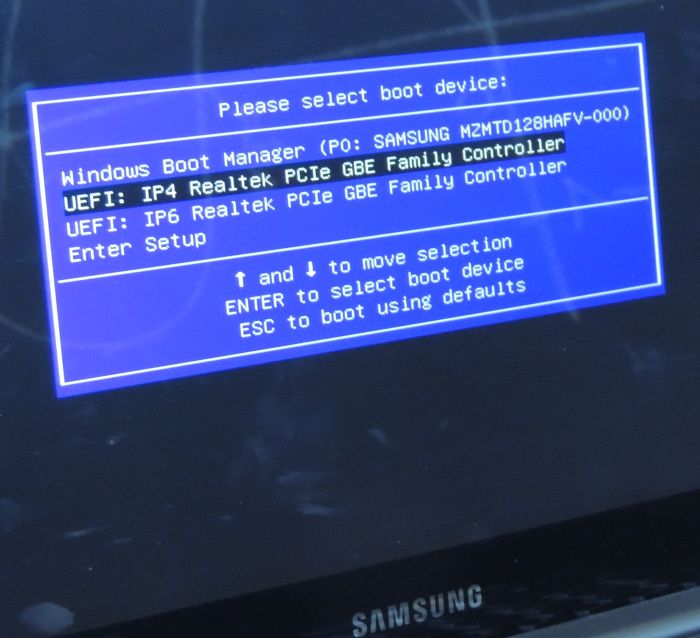
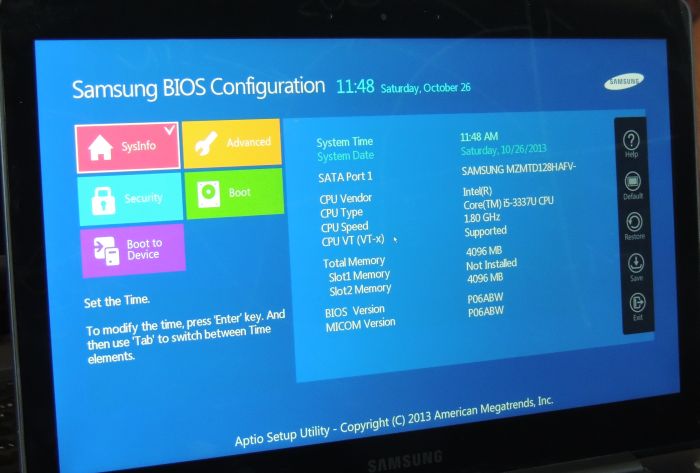
There is a little trick to boot from an USB CD drive: you have to disable the secure boot option (OFF), you have to set the Bios mode to UEFI and Legacy and last thing, you have to disable the fast Bios mode. Once all these settings are done, you need to reboot the laptop, press F10 and finally you’ll be able to see the CD drive in the boot options. Why do simple things when complex settings are funnier!
The NP740U3E is shipped with Win8 64-bit. That means you have to re-install the same version of Win8 to take advantage of the Windows 8 licence key / registration hardcoded in the BIOS.
Once Win8 is installed, the next important thing is to install the graphics drivers for the Intel HD 4000 and for the AMD Radeon HD 8570M. I started by the installation of the latest Intel HD Graphics drivers v9.18.10.3257 (you can find them HERE). Then I installed the latest AMD Catalyst 13.10 Mobility beta2. Now both GPUs have the good drivers.
The NP740U3E is an hybrid system from the GPU point of view. You have to set which GPU will be used for. To do that setting, you have to open the Configure Switchable Graphics box (right click on the desktop) and from that panel you can set the Graphics Setting by application to high performance (Radeon HD 8570M), Power saving (intel HD 4000) or Based on Power Source. Of course there is also a global setting for all applications.
I really like typing on the NP740UE3 keyboard: the touch is pleasant and the layout is well structured. For example the DEL key is just beyond the backspace so you can quickly delete something when coding. On some other laptops (the Macbook Pro for example), the Power button is at this place!

The touchpad is a fantastic feature on all modern laptops. But I must say that the MacBook Pro touchpad is the best. The one present on the Samsung NP740UE3 works but not as well as on the MacBook Pro. You need to provide more pressure to click and the right click zone is too small. If you use the tapping feature (you must install the touchpad driver, included in the drivers provided by Samsung) then a slight touch is enough to click. But the driver does not work very well, the touchpad is too sensible (I didn’t manage to tune it in the touchpad settings) and several times I did involuntary operations (move folders, etc.). So I ended up by disabling the one-finger and two-finger tapping:
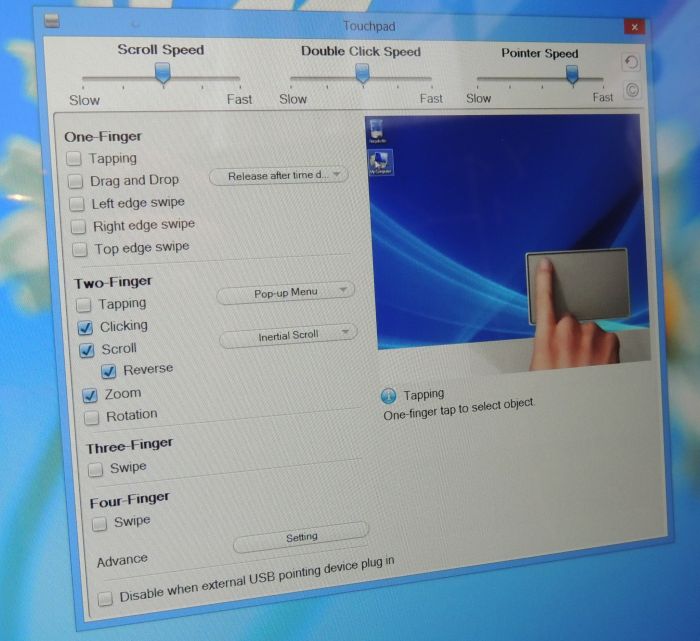
Article index:
WOW I like how its BIOS looks, my desktop motherboard Biostar TZ77B has UEFI BIOS too but it looks not so good and I can’t use mouse :’\
Too bad it uses last gen Intel chip otherwise I might have considered.